Corporate Mail Setup on Mobile Phone
Hello, in this blog post, we will inform you about the installation of corporate mail on mobile phones. First of all, you must have a hosting to be able to do corporate mail installations. In this article, we will give examples through our own servers and hosting. These processes may differ according to each hosting or server ...
Firstly, we need to know whether to install on android device or iphone device. If your phone is iphone, we explained how to set up iphone mail just below.
SETTING UP CORPORATE MAIL ON IPHONE MOBILE PHONE
Before installing mail on iphone, you can use iphone's own mail application or outlook application. Ex;
IPHONE'S OWN MAIL APPLICATION SETUP
Settings > Mail > Accounts > Add Account > Other > Add Mail Account by following the path below.
Enter the name in the form of Name and Surname that will appear in your mails.
Enter [email protected] in the e-mail section. Ex: [email protected]
Enter the password of your e-mail in the Password section.
You can leave the description blank.
Then we proceed to the next step by pressing the "NEXT" button. In this step, we select the IMAP section. In the section that appears, we follow the steps below.
INCOMING MAIL SERVER
Name, e-mail and description will be automatically filled with the data we entered in the previous section.
Enter mail.alanadiniz.com in the Server Name section. Ex: mail.siteaddress.com
You must enter your e-mail address again in the Username section. Ex: [email protected]
You must enter the password of your e-mail address in the password section.
OUTGOING MAIL SERVER
Here we need to enter the same way as we entered the incoming mail server. For example;
Enter mail.alanadiniz.com in the Server Name section. Ex: mail.siteaddress.com
You must enter your e-mail address again in the Username section. Ex: [email protected]
You must enter the password of your e-mail address in the password section.
Click the Next button and we are ready. You have successfully completed the mail setup. After this step, your hosting or server will automatically pull your mail.
Bu makalenin uzunluğu toplam 1 kelimdir 348 kelimdir.
Anahtar Kelimeler: mail setup, mail setup, phone mail setup, iphone mail setup, mobile phone mail setup, android mail setup
Sosyal Medyada Paylaş





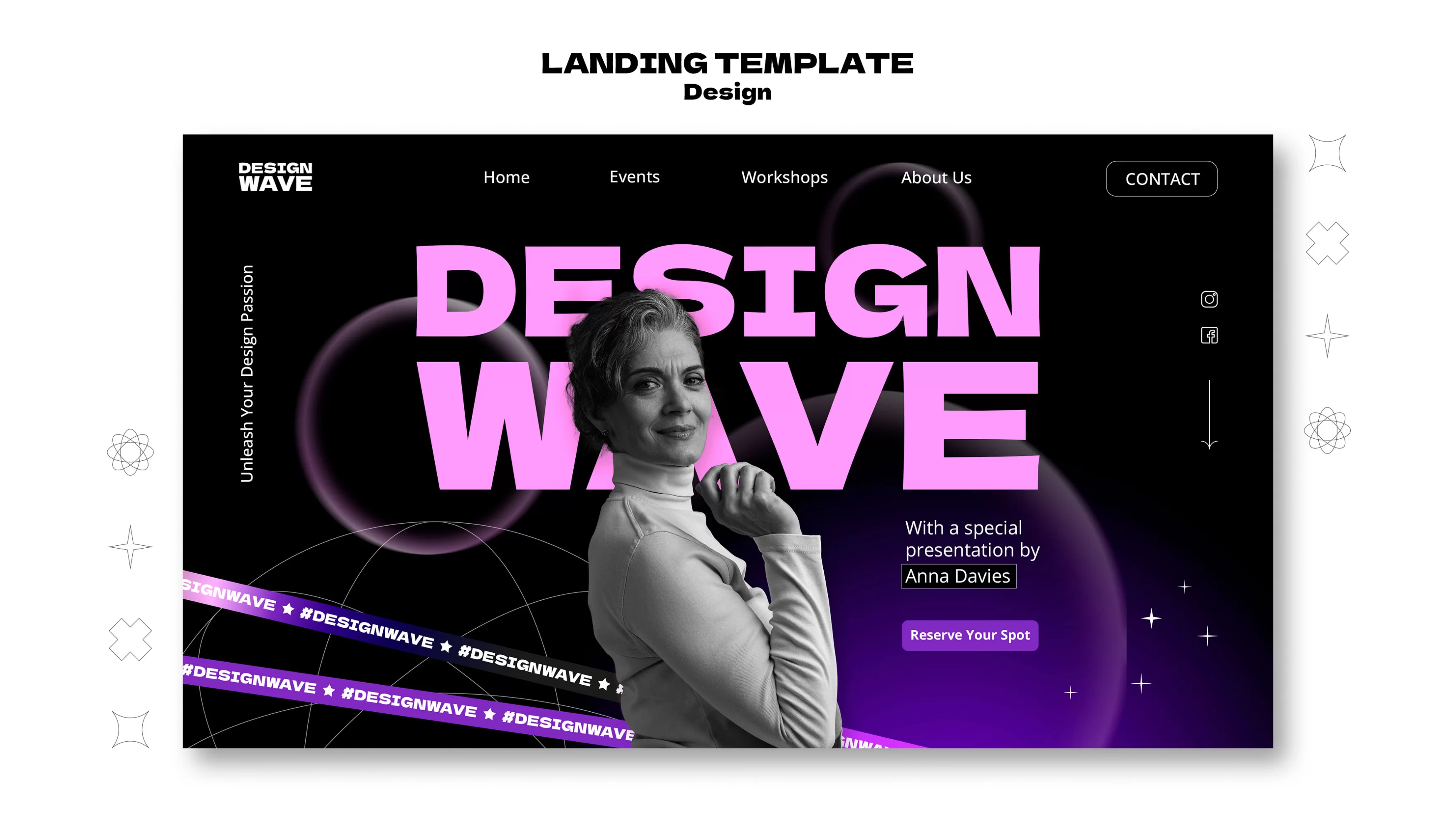
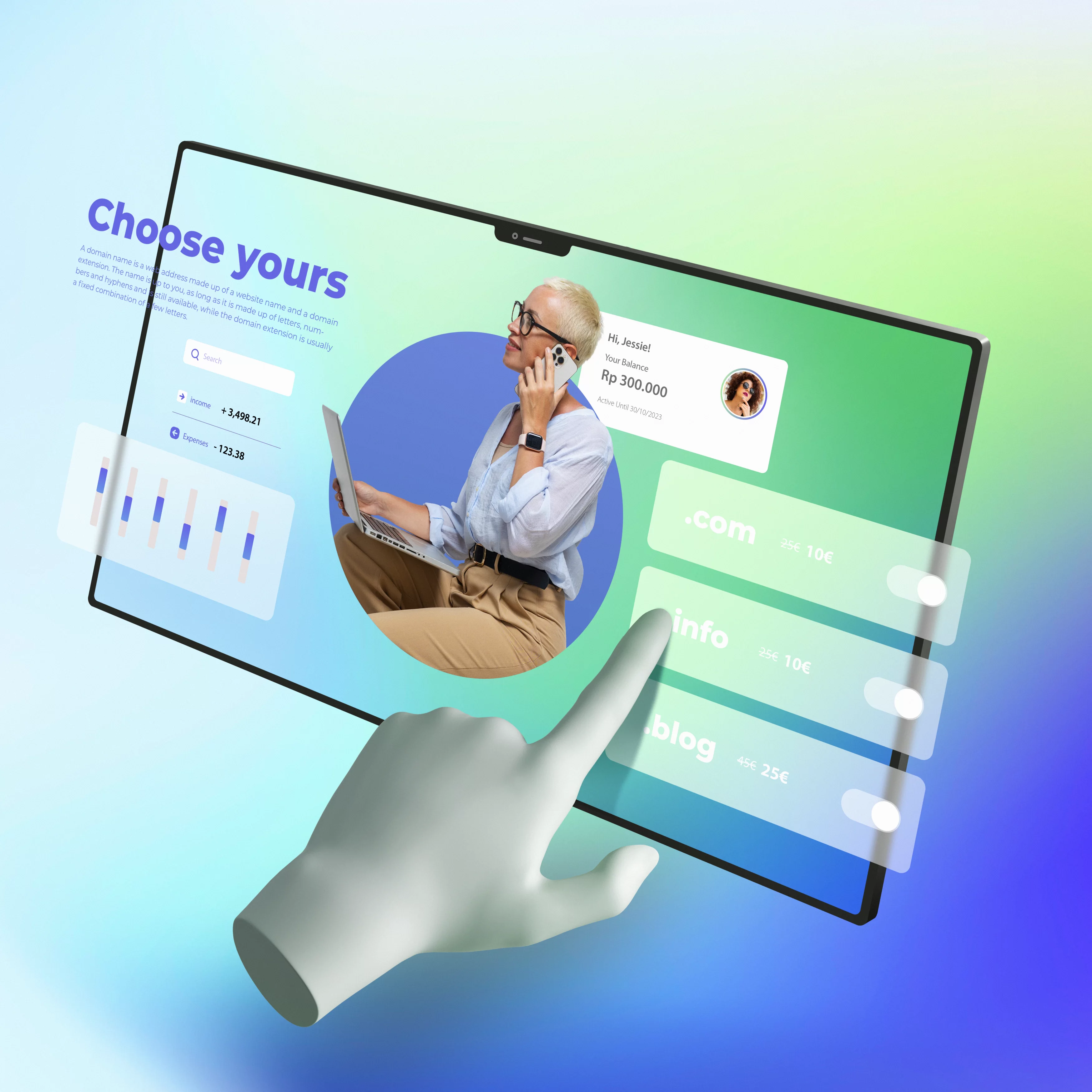
Hiç yorum yapılmamış. İlk yorum yapan sen ol. 😀